14, Apr 2016
Have you ever thought about creating your own keyword shortcuts to help you minimise the time and effort you put to execute some repeating tasks. Well The TyperTask just let you do that.
TyperTask is a free, portable application that automatically types text when you enter your own custom text-based ‘signals’. These personalised keyboard shortcuts not only help you to input frequently typed phrases more quickly but can also be used to perform more complex tasks such as loading websites, running applications and even replacing mouse clicks.
How to Use it:
2) Run the software (its portable no need to install)
A text file appears, which explains how the application works and lets you set up your own shortcuts.
Some Example shortcuts are
1) “hth=Hope this helps!” let you type ‘Hope this helps!’ by simply entering hth
2) {Control}{Shift}{Alt}G=RUN: http://www.google.com opens Google’s home page in your browser
3) {Control}{Shift}{Alt}W=RUN: wordpad.exe
For a full list of key codes you can refer Help Reference in the Help menu
By default TyperTask is set to ‘Minimize to Tray’. To disable this, click options and untick the appropriate setting. You can also set the program to ‘Auto-start’ at Login